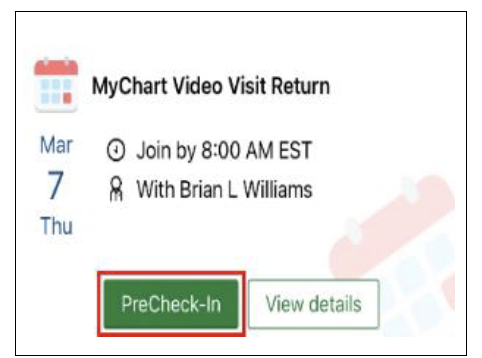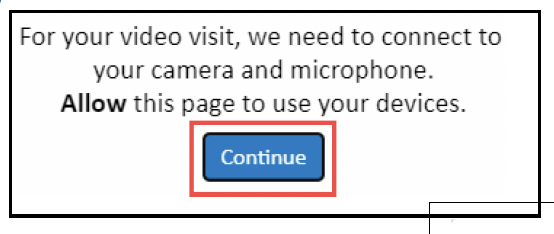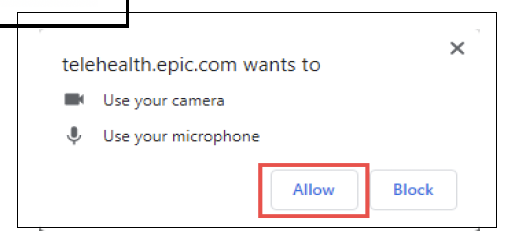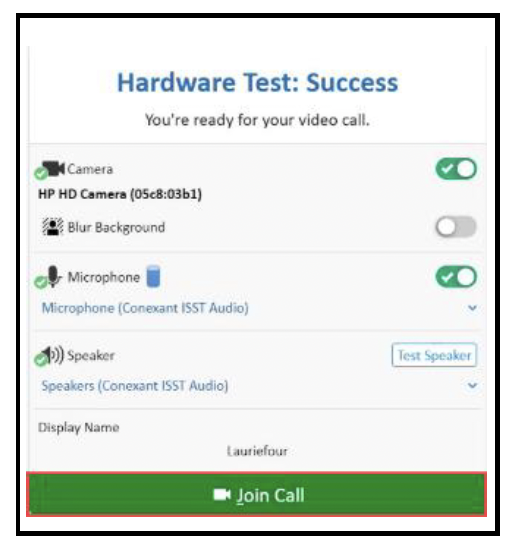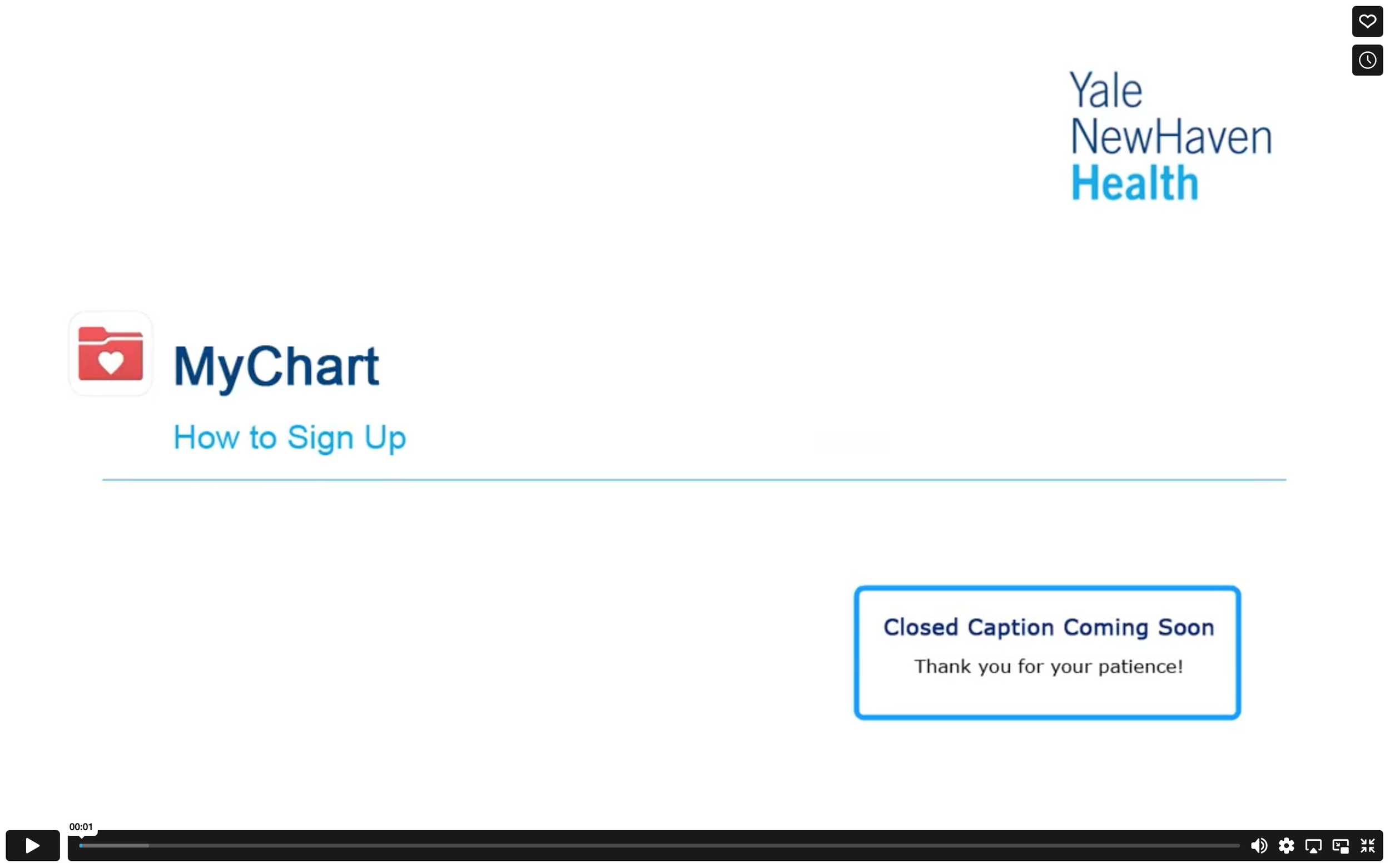Telehealth Video Visit with MyChart Instructions
All telehealth visits must have a video component. If the video is not working on your device, you will need to come in person for your appointment.
If you need assistance, please call the
PATIENT SUPPORT TEAM
at 475-246-8041
MyChart Video Visit Guide
For your scheduled, MyChart Video Visit you will need:
An Apple or Android smartphone or tablet, which is recommended for the best experience OR A computer with camera, speakers, and microphone will also work
Recommended browsers are Safari, Chrome, or Edge
A MyChart account, login, and password for yourself or minor child. For assistance in obtaining a MyChart account, please contact your clinician’s office.
STEP 1: Prepare for your visit:
Access the video visit using the MyChart app (smartphone or tablet). There’s a one-time install required to your device:
To download the MyChart app to your device, search “MyChart” in the App Store or Google Play Store. Check that you can log into the app using your MyChart login and password.
Ensure you will be in Connecticut or a state in which your provider is licensed at the time of your video visit. Please contact your provider if you will not be in Connecticut to verify your eligibility.
Ensure you will be in a private location with reliable Wi-Fi or LTE at the time of your video visit.
STEP 2: The day before your video visit:
Complete the PreCheck-In process by opening the MyChart app, logging in and choosing “PreCheck-In” next to the video visit appointment.
Verify your personal information and complete all sections. You will be required to sign any outstanding documents, including your telehealth consent. Click “Submit.” You’ll receive a message that your PreCheck-In is complete.
Helpful Hints
Turn on your microphone and speakers
Turn up your volume
Turn off your Bluetooth (unless using for medical device)
STEP 3: At least 15 minutes before your video visit:
Navigate to your video visit appointment.
Select “Join visit” in MyChart.
Allow access to your microphone and camera by clicking “Continue” and “Allow.”
Complete a hardware test to make sure your device’s camera, microphone and speakers are working prior to joining the video visit. Then select “Join Call.” ( See visual)
Next you will be put in a virtual waiting room and need to wait for the provider to join and admit you into the video visit.
Once your provider joins, options are available to leave the meeting and mute/unmute sound.